 |
1 |
 |
1 |
The New Document option allows you to generate return documents by displaying a list of open POs for a specified trading partner and document type. If there is no related document for your order, for example a vendor-managed inventory requires a Free Form Document.
To access the New Document window click New Document the button in the navigation bar on the left.
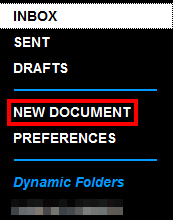
Select the desired trading partner from the drop-down list at the top of the window.
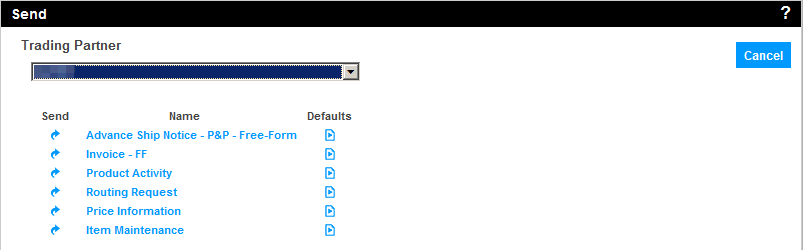
Open documents will display once a trading partner has been selected. The window includes three columns: Send, Name, and Defaults.
Click the arrow in the Send column, or click on the Name, next to the document type you wish to complete and send. The following window will open, allowing you to select the open source documents to be included. Refer to the section on Auto-Complete for additional information on using the Auto-complete option
NOTE: This list contains all open purchase orders. If you do not close your orders through the Select an Action menu or by clicking Done when completing a return document, POs that have already been acknowledged, invoiced, or shipped will appear in this list.
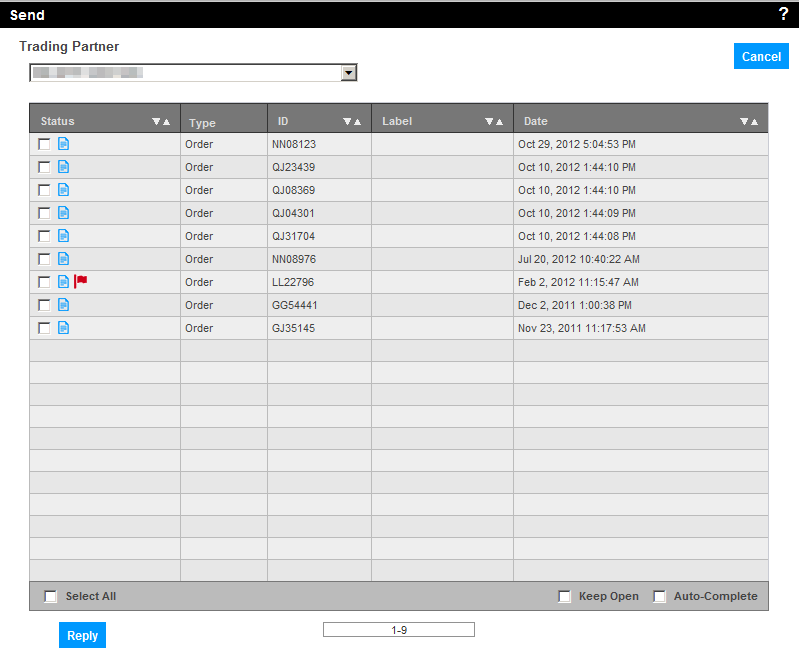
Check the box in the Status column to select the source document(s). If you wish to Auto-Complete the selected document(s) put a check in the box in the bottom right-hand corner. See the WebForms Auto-Complete section for details regarding the auto-complete function.
Click Reply. The following message displays.
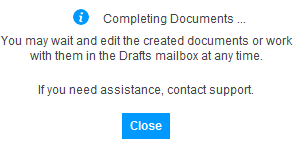
NOTE: Setting Defaults allows you to pre-populate specific document data entry fields, eliminating the need for you to enter repetitive data. For example, if you always ship from the same address, you can set a default so that when that particular document is accessed, the Ship From address is pre-populated. Refer to the Setting Defaults section for additional details on working with defaults.
If you checked the Auto-Complete box, the Quick-Edit screen may appear if there are fewer than ten fields to complete in a document.
If you did not select Auto-Complete, the data entry applet will now open for Completing Return Documents. The data entry applet will also appear if there are more than ten fields to complete in a document.